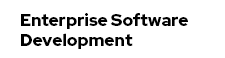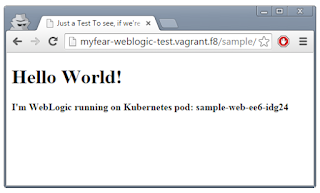License Preface
Whatever happens in this blog-post only happens on my local developer laptop. And I strongly believe, that with regards to Oracle technologies this is absolutely covered by the so called OTN Free Developer License Agreement and the Oracle Binary Code License Agreement for Java SE.
I'm dead sure, that a production environment needs a bunch of licenses. But I'm not a specialist. So, don't ask me. If you want to use RHEL 7, please learn about the Red Hat Subscriptions.
Ok, WebLogic - Where's Your Image?
Not there. I assume for licensing reasons. But, Bruno did a great job in pushing relevant Dockerfiles and scripts to the official Oracle GitHub account. So. the first step in running WebLogic on Kubernetes is to actually build a docker image with it. Go,
git clone https://github.com/oracle/docker
Go to the Oracle Website, accept the OTN License (if you feel like it) and download the platform independent ZIP installer (wls1213_dev_update2.zip).
Now browse to the JDK download website, do the same license thing and download the 8u51 JDK as rpm (jdk-8u51-linux-x64.rpm). Place both into the OracleWebLogic\dockerfiles\1.2.1.3 folder. If you're running on a unix like OS yourself, feel free to check back with the official documentation and use the provided scripts. This didn't work for me on Windows, so you get a step-by-step walk-through. Go and rename the Dockerfile.developer to Dockerfile and delete all the other ones.
mv Dockerfile.developer Dockerfile
rm Dockerfile.*
FROM rhel7
ENV JAVA_RPM jdk-8u51-linux-x64.rpm
docker build --force-rm=true --tag="vagrant.f8:5000/oracle/weblogic:12.1.3-dev" .
vagrant.f8:5000/oracle/weblogic 12.1.3-dev 68f1ea788bba About a minute ago 2.05 GB
setOption('ServerStartMode','dev')
docker build --force-rm=true --tag="vagrant.f8:5000/myfear/weblogic:12.1.3-dev"
vagrant.f8:5000/myfear/weblogic 12.1.3-dev 77a3ec07d176 9 minutes ago 2.052 GB
docker run -it myfear/weblogic:12.1.3-dev
NetBeans And Fabric8 - Take WebLogic Into Greek Heaven
Start NetBeans and create a nice, simple and lean Java EE 6 project from a maven archetype of your choice. Add all the fabric8 and docker-maven plugin dependencies to it, like I've shown you before in the first blog post of the series. Let's tweak the properties to our needs and just name the image: myfear/weblogic-test:latest. Most importantly, you have to map the container port to the Kubernetes service correctly:
<!-- Kubernetes Service Port // Mapped via the HARouter-->
<fabric8.service.port>9050</fabric8.service.port>
<!-- The exposed container port -->
<fabric8.service.containerPort>8011</fabric8.service.containerPort>
<!-- because, I'm working with the remote registry here, base it on the remote image -->
<docker.from>vagrant.f8:5000/myfear/weblogic:12.1.3-dev</docker.from>
<!-- Just cosmetics, changing the container label -->
<fabric8.label.container>weblogic</fabric8.label.container>
<user>oracle:oracle:oracle</user>
<basedir>/u01/oracle/weblogic/user_projects/domains/base_domain/autodeploy/</basedir>
mvn clean install docker:build
mvn fabric8:json fabric8:apply
172.28.128.4 myfear-weblogic-test.vagrant.f8
Some Further Remarks
This isn't exactly production ready. WLS knows managed servers and node managers and there are a bunch of ports for external communication, that need to be opened. This basically did nothing more than to deploy a teensy application onto the AdminServer. There are a couple of whitepapers and further ideas about how to tweak the domain scripts to fit your needs. I didn't want to do that for obvious reasons. So, consider this a proof of concept.